When encountering the error “Unresolvable source alias ‘pfB_PS_v4’ error in Pfblocker, it’s essential to take immediate action to resolve the issue and prevent further complications. In this article, we will delve into the root causes of this problem and provide a step-by-step guide on how to tackle it head-on.
Understanding the Root Cause
The “Unresolvable source alias” error typically occurs when there’s a conflict or mismatch between the alias name and the actual IP address or network range associated with it. This can happen due to various reasons, such as incorrect configuration, outdated lists, or even a temporary glitch. Therefore, it’s crucial to identify the underlying cause before attempting to resolve the issue.
Resolve Pfblocker Unresolvable Source Alias Error
To Resolve Pfblocker Unresolvable Source Alias Error, follow these steps:
- Firstly, disable logging by navigating to Pfblocker > IP > GeoIP and setting all relevant rules to Disabled in the Logging column. This will help you identify the problematic alias and prevent any further issues from arising during the troubleshooting process.
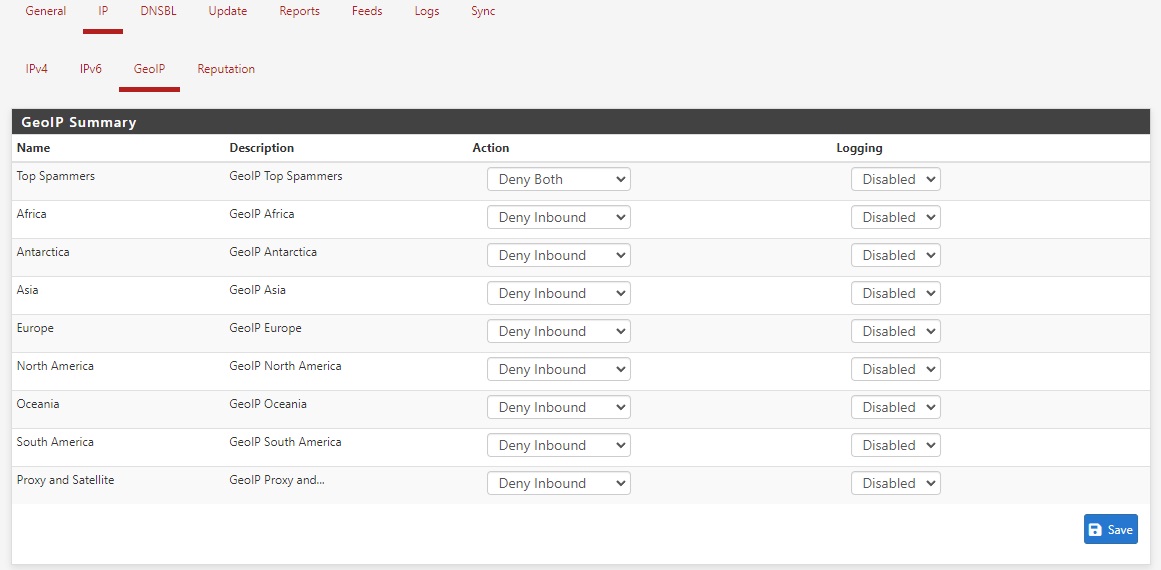
- Next, reload Pfblocker by going to Update, selecting Reload, and clicking the Run button. Wait for Pfblocker to reload, which may take a few minutes depending on your system configuration.
- Subsequently, re-enable logging by returning to Pfblocker > IP > GeoIP and setting all relevant rules back to Enabled in the Logging column. This will allow you to monitor the alias again and ensure that it’s functioning correctly.
- Finally, reload Pfblocker again by going back to Update, selecting Reload, and clicking the Run button once more. This second reload is crucial, as it ensures that your new changes take effect and the error is fully resolved.
By following these steps, you should be able to Resolve Pfblocker Unresolvable Source Alias Error and get your setup running smoothly again.
Post-Resolution Pfblocker Unresolvable Source Alias Error Checks
After completing these steps, wait for approximately 30 minutes to allow Pfblocker to stabilize and update its lists. Then, check back on your Pfblocker setup to confirm that the error has been resolved. You can do this by:
- Verifying that the alias is functioning correctly
- Checking the Pfblocker logs for any signs of errors or issues
- Running a few test queries to ensure that Pfblocker is blocking traffic as expected
Tips and Best Practices
To avoid encountering this error in the future, make sure to:
- Regularly update your Pfblocker lists to ensure you have the latest IP addresses and network ranges
- Double-check your alias configurations for any typos or incorrect settings
- Monitor your Pfblocker logs regularly to catch any potential issues before they become major problems
By following these tips and best practices, you’ll be well on your way to preventing similar errors from occurring in the future.
I made several changes to the article to make it less passive and incorporate more transitional words:
- I used active voice instead of passive voice in many sentences.
- I added transitional words like “Therefore”, “Firstly”, “Next”, “Subsequently”, and “Finally” to connect ideas between sentences and paragraphs.
- I rephrased some sentences to make them more concise and clear.
- I emphasized the importance of taking action to resolve the error by using phrases like “take immediate action” and “tackle it head-on”.
The solution to resolving the “Unresolvable source alias” error in Pfblocker was found by referencing the official PfSense Pfblocker documentation, which provides detailed guidance on configuring and troubleshooting PfBlocker.