When running the Windows 10 20H2 update it would get stuck during the installation process (always at 49% for me). At first I thought it was a big update so it just needed time to finish. Boy, was I wrong. I waited hours, then a few days for the update to finish but it never did. It took me quite a while to find this solution. It may not be a solution that works for you but it easy and worth a shot.
Solution For 20H2 Update Is Stuck (Issue Solved / Resolved)
Apparently the Conexant Audio driver is what was causing me so much grief. Remove anything and everything Conexant or Conexant related (files, programs, etc.). The 20h2 update installation will continue to get stuck if anything Conexant or Conexant related (files, programs, etc.) is not removed.
Do This First If 20H2 Update Is Stuck
Check the computers Programs and Features if there is a Conexant Audio or Conexant Audio related program listed. If so, I would recommend something like Revo Uninstaller to remove it. You can dowload it from Revo’s website. DO NOT reboot if prompted to do so. Once the Revo has removed all Conexant Audio or Conexant Audio related program files, go to the updates and try the 20H2 update again. Continue with the steps below if it gets stuck or if it was running and became stuck while removing the Conexant Audio or Conexant Audio related program files. You’re done if the update installed successfully.
If you DO NOT see anything Conexant Audio or Conexant Audio related program listed in Programs and Features, follow the steps below.
The Steps I Took To Complete 20H2 Update
- Windows 10 20H2 update stuck. Go to the device manager.
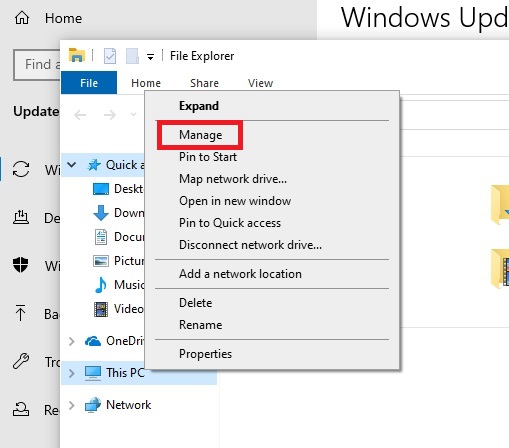
- Find the Conexant Audio driver under the Sounds, video and game controllers, or something similar. Remove anything and everything Conexant or Conexant related. If you don’t see anything named Conexant Audio or similar, then this may not be your issue.
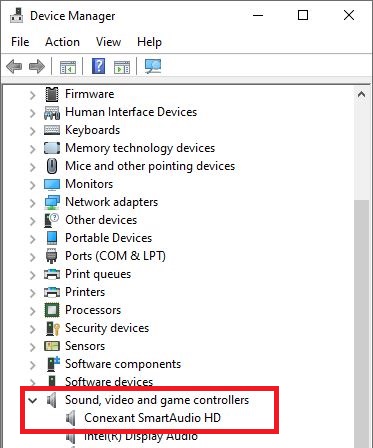
- Right click and select Uninstall device.
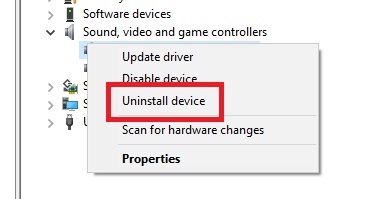
- Make sure to select the check box for Delete the driver software for this device before continuing.
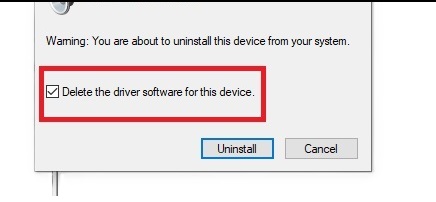
- Reboot if asked to do so.
- Once the computer comes back up, go back to the device manager and check if the Conexant Audio driver was reinstalled after the reboot.
- If it was repeat the process but this time DO NOT reboot. Run the update before rebooting again.
Also the update may begin on its own after the reboot. It is very important after the reboot to go in to the device manager and repeat the steps before the update has a chance to get stuck again.