Description
Experiencing trouble with a backup agent for example: Synology Active Backup for Business error code 0x8004230F or 0x80042306. Also, experiencing sluggish Core performance. You suspect that an unnecessary VSS provider may be causing the issue or has been inadvertently installed on the system.
Note: One of the steps listed below is to edit the Windows registry. Editing the registry on a Windows machine can cause serious damage to your Windows OS. Please take necessary measure to protect your equipment.
Solution
To resolve this issue, you first need to determine what VSS providers are present in the device in question then remove any unwanted VSS providers.
First get lets get a list of the VSS providers on your Windows computer.
Open a command prompt as an administrator(Run as administrator). Use the following command to generate a list of the VSS providers on your Windows computer.
vssadmin list providersAfter you get the list of providers, identify the unwanted/unnecessary ones (i.e. ‘Dell EqualLogic VSS HW Provider’). Take note of the providers you wish to remove.
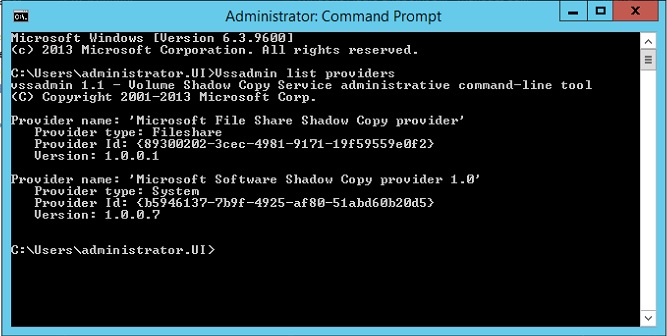
- Open Regedit
- Browse to HKEY_LOCAL_MACHINE\SYSTEM\CurrentControlSet\Services\VSS\Providers\
- Expand Providers and you should see all the provider keys that reside on you (Long strings of letters and numbers).
- Click on the top GUID in the list and in the right-hand pane the Default string should have the name of the provider. If not check the other GUID.
- Once you find the right GUID export the whole GUID and export it so you can revert the operation if needed.
- Delete the unwanted/unnecessary provider GUID subkey and close the registry
- Open Windows services and restart the “Volume Shadow Copy” service. If stopped, you can start it.
- Run “vssadmin list providers” command again in an elevated command prompt to check if the provider is gone from the list.
- You may need to reboot for “Volume Shadow Copy” to service to start. Reboot the server when next possible.
That’s it! If for some reason you need to revert to the initial state, import the previously exported registry sub-key and restart the Volume Shadow Copy service.