In order to upgrade Proxmox Windows 10 guest to Windows 11, it is required the guest use UEFI. In the process of converting a Proxmox Windows guest VM from BIOS to UEFI I had to run the following command mbr2gpt /convert /disk:0 /allowFullOS as one of the steps. I received the error message MBR2GPT /convert /disk:x /allowFullOS Cannot Perform Layout Conversion. Theses are the two common messages you could receive and the solution that worked for me to resolve it.
Common Cannot Perform Layout Conversion Error Messages
- Cannot perform layout conversion. Possible reasons for this error include: unsupported version of Windows, OEM partition mapping issue, etc.
- LayoutConversion: Layout conversion failed. Error: 0x00000032[gle=0x00000032]; Cannot perform layout conversion. Error: 0x00000032[gle=0x00000032]. This error usually indicates that you are trying to use the MBR2GPT tool on an unsupported version of Windows.
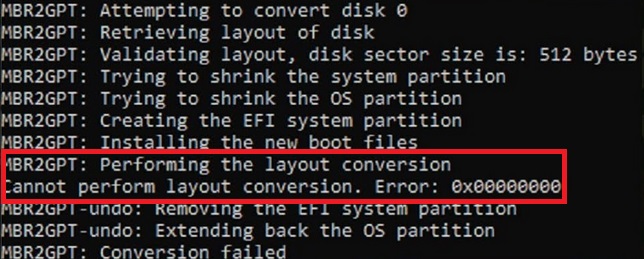
These errors will occur when you perform the MBR2GPT convert command. Sometimes, these errors will be followed by MBR2GPT conversion failed error.
Below is what worked for me.
Solution for Cannot Perform Layout Conversion (MBR2GPT /convert /disk:x /allowFullOS Cannot Perform Layout Conversion)
Before starting this or any other project like it – make sure to have backups of everything. Run backups and make sure they are complete before starting.
Here are the two commands that could fix the issue. The second command is the one I tried and worked for me.
Note: This command will convert the disk to dynamic disk and cause some errors. Therefore, some people suggest using the following command instead:
mbr2gpt /convert /disk:0 /map:222=af9b60a0-1431-4f62-bc68-3311714a69ad /allowFullOSThis command will successfully convert the disk partition structure to GPT but maintain the disk as a Basic disk.
mbr2gpt /convert /disk:0 /map:222=ebd0a0a2-b9e5-4433-87c0-68b6b72699c7 /allowFullOS