I’ve recently made the jump from android to iOS. I just upgraded to an iPhone XS Max. Like everyone I wanted to migrate all my stuff (picture, contacts, messages, etc.) over to the new phone. So I decided to go the most common rout by using the Move To iOS app. The instructions are pretty straight forward, and its described as the easiest method to migrate from android to iOS.
So then why am I writing this? Why did it I take hours to get this to work? I started the process as explained on the Apple website and on thousands of other websites. Time after time I would continue to get the same error – “could not communicate with device”. So after hours of trial and error I finally found the solution. Hopefully, this will help others avoid the aggravation.
Whats Was Causing The “Could Not Communicate With Device” Message?
The reason it wasn’t working is because the iPhone during the move process creates a temporary WiFi network. This network is used to transfer the data from the old android phone to the new iPhone. On android version 9 the phone will (by default) reject any WiFi connection that doesn’t have internet. You have to and can force it to connect to a WiFi without internet. During the process I couldn’t get past the connection step after entering the code. I did notice the android phone trying to connect to the temp WiFi created by the iPhone, but it wouldn’t finish establishing the connection. So I thought maybe I can do it manually.
Steps To Get The Move To iOS App Working.
Here’s what I did to get it to work.
- I went through the manual setup process as usual on the iPhone. Then continued with chose Move Data from Android option.
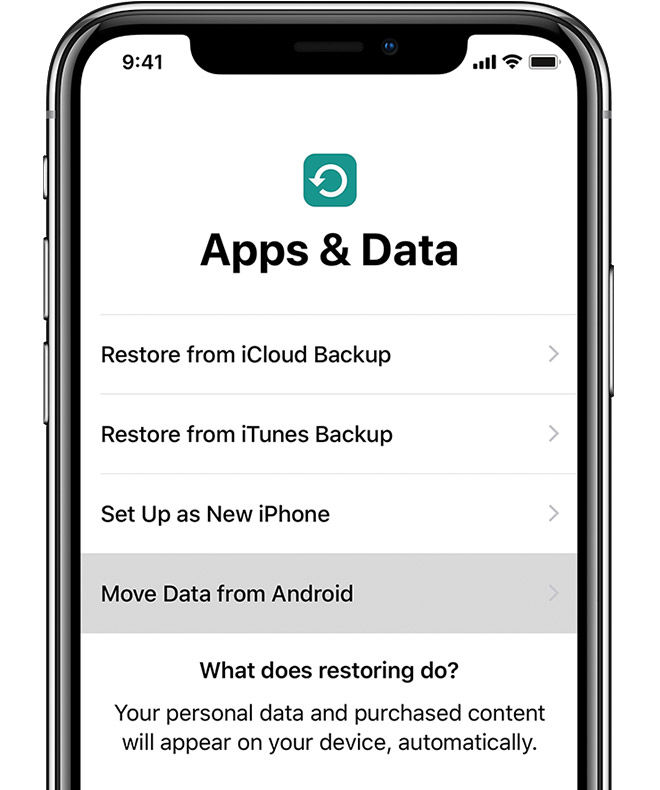
- Continued on until I got the code I needed to enter in the Move To iOS app on the android phone. Before entering the code I went to the available WiFi connections on the android and chose the temp WiFi created by the iPhone. You can identify it by the name. It will appear with iOS in the begging.
- Join the “iOS ****” network” and you will be prompted to enter a password. The password is the SSID, so iOS (what ever). So if the SSID is iOS1234 then the password will be iOS1234. Make sure to spell it exactly as it appears.
- Example: SSID – iOS1234, password – iOS1234
- Once that’s done go back to the Move To iOS app and you will notice at the top right corner of the phone a message. It will say something like – WiFi connection doesn’t have internet or something similar.
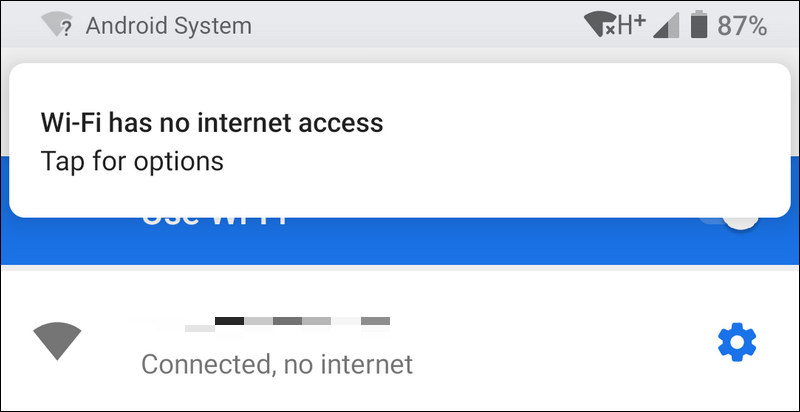
- Swipe down and accept, press okay, or what ever option you have, to force the phone to continue to use that connection.
- The sync process should commence after that.
Note: The steps mentioned above must be done as quickly as possible. It seems that there’s a time limit on the code provided by the iPhone. Once the code time has expired so will the temporary WiFi. Generating a new code will also generate a new SSID for a new temporary WiFi.
Summary
You must force the android phone to connect to the temporary WiFi created by the iPhone in the move process. The steps mentioned above should do it. If for some reason the steps above don’t work keep trying other things. For example maybe you could find a way to set the android phone to accept any WiFi regardless if it has internet or not.