Here are the steps to installing and updating UniFi controller on Debian-based Linux. Please take the appropriate precautions before starting.
ATTENTION: Before attempting an upgrade it is a good idea to have a current backup in the event that the upgrade fails or a downgrade is needed.
CLI: Access the command line interface (CLI). You can do this by using an SSH client to a Linux host or by opening the console from the Linux GUI.
1. Open the UniFi Downloads page.
2. Navigate to the Software section and find the newest Debian/Ubuntu Linux entry.
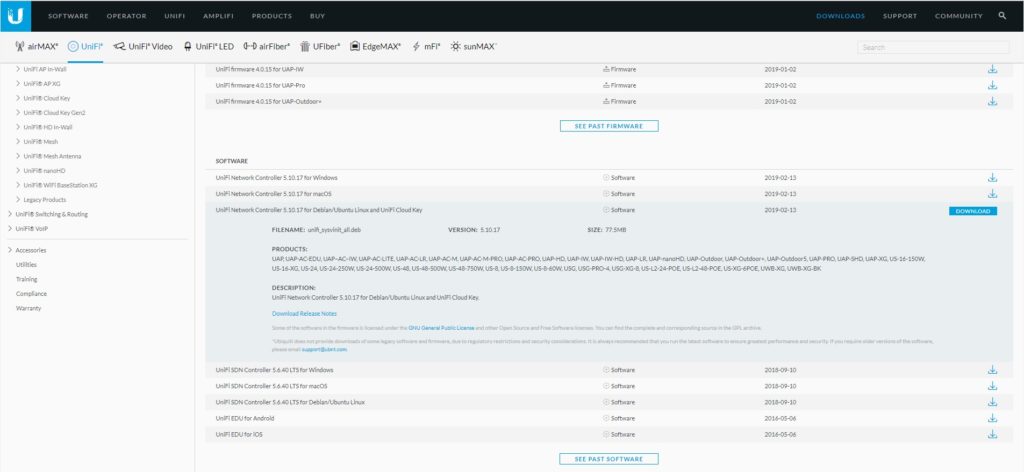
3. Select Download and click “I Accept” if you accept the terms.
4. Copy the URL.
5. SSH or open a console to the Controller host. We prefer to use Putty, but you can go about this any way you feel comfortable with.
6. Switch to the /tmp/ directory.
cd /tmp/
7. Download the .deb file with wget. This is where the copied URL comes into play. Hit enter after the URL copied on step 4 is pasted.
wget PASTE_THE_URL_HERE
NOTE: At this point, the .deb file will download to the /tmp/ directory. How quickly this completes is based on the host’s throughput to the internet.
8. After the download completes, use dpkg to unpack the .deb file and install the new Controller version.
sudo dpkg -i unifi_sysvinit_all.deb
NOTE: The filename referenced above should be used. If it is not, the file name can be referenced from the wget command output. Remember to be in the /tmp/ directory when running the dpkg command or it will look for the file in the /home/ directory. During this time the UniFi Controller is unable to process any requests. Client data will still pass through the devices.
9. When Upgrading: The installer will run through the process of upgrading the UniFi Controller software. A prompt will come up asking if you have a sufficient backup on hand. Select yes if you do or no if you do not.
When Installing: A message about dependency problems may appear. Type in the following command and hit enter:
sudo apt-get install -f
10. After the process completes the command prompt will return to entry. The controller software should be upgraded or installed successfully at this point.
11. To access the Controller open a browser window and navigate to:
https://IP_of_Controller_host:8443
If the Controller service is running the software should prompt with a webpage.
User Tip: Other commands that might be useful are:
- Start UniFi if the webpage prompt does not appear:
sudo service unifi start - Stop the UniFi service:
sudo service unifi stop - Restart the UniFi service:
sudo service unifi restart - See the status of UniFi service:
sudo service unifi status
If you’re not comfortable with Linux or commands you can always purchase a Ubiquiti UniFi Cloud Key. On the cloud key you could update with the click of a button.
Check out these other great UniFi products we are currently using in ours and client networks. Click on them to check prices on Amazon.